Power BI is a powerful business analytics tool by Microsoft. It allows users to create interactive reports and dashboards. Users can choose from various visualizations like charts, graphs, maps, and more. These visuals help in analyzing data to derive actionable insights. Power BI's user-friendly interface makes it accessible to both technical and non-technical users.
Example Dataset:
Let's consider a dataset containing sales data for different products in different regions:
Example Visuals:
Let's create visuals for different insights from this dataset.
1. Bar Chart:
Visualizing total sales by region using a bar chart:
2. Line Chart:
Showing sales trend in regions line chart:
3. Pie Chart:
Visualizing sales distribution by region using a pie chart:
4. Area Chart:
Showing cumulative sales in region using an area chart:
5. Scatter Plot:
Exploring the relationship between sales and product using a scatter plot:
6. Treemap:
Comparing sales by region and product using a treemap:
7. Gauge Chart:
Visualizing sales target vs. actual sales using a gauge chart:
8. KPIs:
Displaying key performance indicators (KPIs) like total sales and average sales using cards:
9. Matrix:
Comparing sales by region and product using a matrix:
10. Map:
Visualizing sales distribution on a map:
These visuals provide different perspectives on the sales data, enabling users to derive insights and make informed decisions.






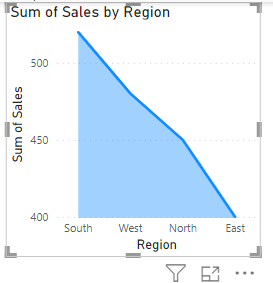





Comments
Post a Comment