Let's walk through an example of creating hierarchies and data categorization in Power BI using a sample dataset.
Example Dataset:
Let's consider a dataset containing sales data with the following columns:
- Date: Contains transaction dates.
- Product Category: Specifies the category of the product sold.
- Quantity: Represents the quantity of products sold.
- Price: Represents the price per unit of the product.
Hierarchies:
Hierarchies represent data in a structured format, typically organized from general to specific levels. For example, a date hierarchy can include levels like year, quarter, month, and day.
Let's create a date hierarchy:
Navigate to Data View:
- Click on the "Table" view in Power BI Desktop.
- Identify the column containing date information.
- Right-click on the "Date" column and select "Create Hierarchy".
- Arrange the levels of the hierarchy as Year > Quarter > Month > Day.
- Once created, you can use this date hierarchy in visualizations to analyze sales trends over different time periods.
Data Categorization:
Data categorization involves assigning metadata or tags to your data to provide additional context or to group related items together. This is particularly useful for fields like geography or product categories.
Let's categorize the "Product Category" column:
Navigate to Data View:
- Click on the "Table" view in Power BI Desktop.

- Identify the column containing product category information.
- Right-click on the "Product Category" column and select "Mark as Category".
Example Visualizations:
Now, you can create various visualizations using these hierarchies and data categorization. For instance:
- A line chart showing sales trends over time, with the ability to drill down from year to month using the date hierarchy.
- A bar chart displaying total sales by product category, leveraging the categorized "Product Category" column.
Benefits:
By creating hierarchies and categorizing data in Power BI, you can:
- Easily navigate through time periods or hierarchical data structures.
- Group and analyze data by categories for better insights.
- Create interactive reports with drill-down capabilities for deeper analysis.
These features enhance the usability and effectiveness of your Power BI reports, making it easier to derive actionable insights from your data.





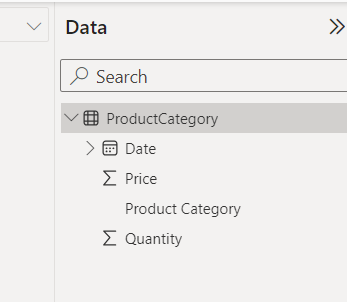
Comments
Post a Comment